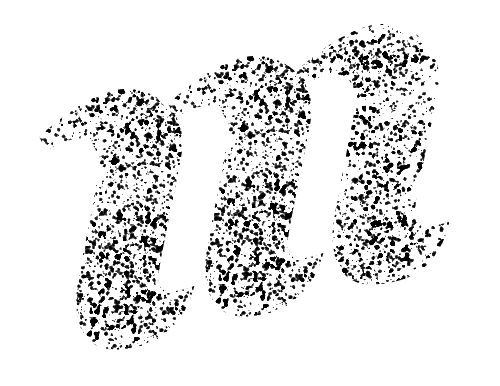Create a Murmurations profile
There are 3 ways to create and host a Murmurations profile.
⚠️ Data Privacy
All information you post to Murmurations is stored on an open network. Do not publish anything that you would not want to make public.
1. Hosted on WordPress
The WordPress Profile Plugin makes it simple to create profiles for people, organisations, groups, projects and offers/wants via your WordPress site.
Just follow the steps in the link above. If you're not using WordPress see options 2 and 3 below - you can create and host profiles on any website or server that support the HTTP protocol.
2. Hosted by our profile generator
Watch the demo video
The MurmurMaps Profile Generator can be be used to generate profiles and can host them too if you are not able to upload a file anywhere else on the internet.
Host on MurmurMaps
ℹ️ Test & Production Environments
If you are just testing and simply want to see how things work, please use the test environment. This will avoid polluting the production environment with test data. You can switch environments by selecting the correct environment in the drop-down menu at the top right of the screen when you are in the profile generator.
- Open MurmurMaps - use the test environment for testing or the production environment for real data
- Sign up using the "Register" button at the top right of the screen
- Click on one or more schemas in the panel on the right (organizations_schema-v1.0.0 is good for testing)
- Click "Select" - you will see a form is generated, showing all the fields from the schema(s) you selected
- Fill in the form - required fields are marked with asterisks (*)
- Click "Submit"
- Your profile will be generated and presented in the panel on the left
- Enter a title for your profile (only used to identify your profile within MurmurMaps, so you can find and edit it later) and click "Save Profile"
- Your profile will be saved in MurmurMaps's database and submitted to the Murmurations index
- Your profile will be listed under 'My Profiles'. You can visit it by clicking on the title, or modify or delete it
3. Hosted on your server
Use this method for greater data 'authority' if you are able to upload a file to your own server.
Host on your server
Follow steps 1 - 7 above to use MurmurMaps to create a JSON profile (you can skip step 2 for registering with MurmurMaps)
Copy the JSON code that MurmurMaps generates to a text file and save this with a name like
your-profile.json(the filename must end with the.jsonextension).Upload this file to your web server. For maximum authority, the file should be hosted at the primary URL it is describing, i.e., a file describing
https://your.siteshould be hosted at:https://your.site/your-profile.json. However, profiles can be hosted anywhere; if they're not hosted at the primary URL they are describing they simply have less authority.Use the test instance or production instance of MurmurMaps' Index Updater to add your profile to the index. Just paste the URL of your profile and post it to the index. The response message will include a
postedstatus if successful:json{ "node_id":"4c4ec22cc828a05bcddb7f9b9987a7b5e365fd645e24e87991d0913f236160e8", "profile_url":"https://your.site/your-profile.json", "profile_hash":"2168110f2eba3d0c89d59fd728917bbf845528e0d63bc53929132815bf1660fe", "status":"posted", "last_updated":1657117819 }Each time you make a change to your profile, update the index so it timestamps your latest changes.
You can now search for your profile. For example, if you entered a
primary_url(a unique identifier URL, e.g.,your.site) you can now search for it in the index by entering 'your.site' in the relevant input box in MurmurMaps' Index Explorer.