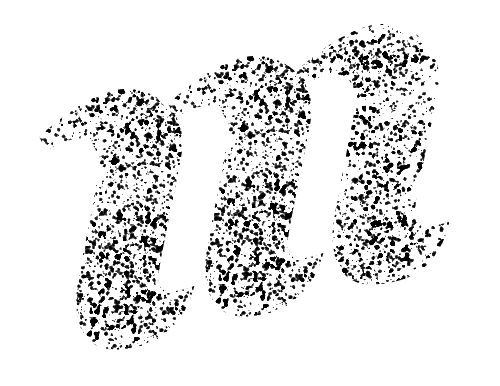Create a Map
Murmurations provides a simple way to build customised maps and directories, with the added advantage that you can draw from, and add to, a large body of collaborative mapping data, so you don’t need to start from scratch and your mapping efforts will contribute to a growing body of open, interoperable data. When a node posts a profile to the index and has geolocation coordinates (i.e., latitude and longitude) included in its profile, it can be plotted on a map. The synchronization between the map and index take place every minute.
MurmurMaps
MurmurMaps has pre-built maps created by us to showcase some of the regenerative economy data indexed in Murmurations. If you would like to add more data and create a map in MurmurMaps, let us know.
You can also host your own instance of MurmurMaps by downloading the code and deploying it to Cloudflare: