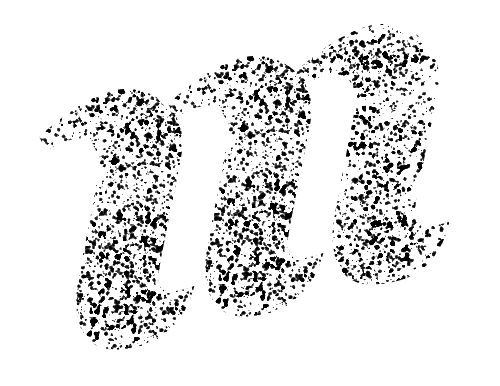Create a Murmurations Schema
🚀👩🔬 Rocket Science Alert!
You will probably never need to create a schema, but we're providing you with this information so you can understand how it is done.
Overview
A schema is a JSON document that describes data that is shared in the network. Murmurations schemas use the JSON Schema standard. Schemas contain metadata, which is information about the schema itself, and fields that describe what particular data points mean and how they are structured.
An example of a schema can be seen in the Organizations schema.
There are two ways that fields can be defined in a Murmurations schema:
- Library fields are pre-defined fields that are linked to in the schema, and intended to be interoperable among many different sources of data and data users.
- For example, the
latitudeandlongitudefields have a very specific meaning as numbers for geo-coordinates. - Schema creators requiring geo-coordinates should reference these fields using their defined names:
latitudeandlongitude(orgeolocation.latandgeolocation.lonif you want to store these points inside an object). - Using defined names ensures profiles do not duplicate data (i.e., one schema uses
latitude/longitudewhereas another creates its own nameslat/long, requiring the profile creator to create two sets of fields to define the same data).
- For example, the
- Custom fields are defined in the schema document itself and are created if there is not an adequate option in the field library.
Whenever possible, it is encouraged to use library fields (and their unaltered field names) in your schema to support the goal of data interoperabilty, and to make it easier for nodes to provide data to multiple networks simultaneously.
Step 1: Define your fields
The first step in creating a schema is to decide what data fields will be included in it. This may be a combination of custom fields that will only ever be used in your schema, existing interoperable fields in the Murmurations library, and new fields that could be candidates for addition to the library.
Don't hesitate to reach out via the contact form on Murmurations.network.
Step 2: Draft the schema document
Draft your schema following the example format of the KVM schema.
Add fields
Add your fields to the properties section of the schema. The linked_schemas field is the only obligatory field for a profile, so all schemas must include this field and specify it as required.
Use $refs to point to any existing fields in the library you want to use, or define the new fields you need directly in the schema. Reusing existing fields from the library whenever possible makes it easier for nodes using your schema to be compatible with other schemas without needing to re-enter the same data twice. When reusing fields, it is important to use the name it was given (longitude) and not rename it (long) in your schema otherwise interoperability of that field with other schemas will be broken.
Make sure your schema validates using the JSON Schema Validator. Select Schema Draft v7 from the "Select schema" dropdown menu and then paste your schema into the "Input JSON" text area.
Required fields
If some fields should be required for anyone filling in data for your schema, add the names of those fields to the required property. Use sparingly, since this might make it more difficult for people to use your schema!
Note that the linked_schemas property is always required for a schema, as mentioned in the section above.
Add metadata
Near the beginning of the schema you will find four metadata properties in the main schema object:
- $schema - A reference to the version of the JSON Schema standard that will be used to interpret this schema. Leave this as is referencing version 7.
- $id - The final canonical URI of the schema in the Murmurations library. You can leave most of this as is in the example, replacing the final part with the filename of your schema (see below).
- title - A human-readable title for your schema. This will appear in various places where the schema is used, including in the WordPress Profile Plugin and the Murmurations Profile Generator, where people can choose to add information that matches your schema to their profiles.
- description - A human-readable description of your schema and what it's for.
Example:
"$schema": "https://json-schema.org/draft-07/schema#",
"$id": "https://test-cdn.murmurations.network/schemas/test_schema-v2.0.0.json",
"title": "Test Schema",
"description": "This is just a test schema.",Further in the schema there is a metadata section, with more information about the schema. This metadata is not part of the JSON Schema standard, but is used in Murmurations schemas to provide more detail about the context of a schema.
The creator metadata property contains information about the organisation or entity that created the schema: name should be the name of the organisation, and url is a web address where someone could find out more about the organisation.
The schema metadata property contains information about the schema itself, including the name, purpose and a url where there might be more information about the schema.
"metadata": {
"creator": {
"name": "Murmurations Network",
"url": "https://murmurations.network/"
},
"schema": {
"name": "test_schema-v2.0.0",
"purpose": "A test schema for creating test profiles.",
"url": "https://murmurations.network/schemas/test_schema"
}
}
}File names and version numbers
Murmurations schemas use semantic verioning, or "semver". The version number appears at the end of the schema file name.
The semver format is major.minor.patch (e.g. 1.11.7). Any change to the major version number represents a breaking change to data validated against the schema. Breaking change would be anything that could cause data that was valid against the previous version to be invalid against the new version (e.g., smaller maximum size, removed enum values, more restrictive regex pattern, new required fields, etc).
A minor change can be any non-breaking change that affects the data (or potential data) in any way (e.g., new non-required fields, additional enum values, etc.). A patch would be a change to parts of the schema that don't change the data, such as rewording field descriptions (presuming the meaning of the field stays equivalent), schema annotations, re-ordering fields or moving fields between the library and the schema itself (e.g., moving a field definition out of the schema and into the library to make it a standard, reusable field).
The file name should be the name of your schema with underscores as word separators, followed by a hyphen and the semver version number: my_schema-v1.0.1.json
Step 3: Submit your draft
If you're comfortable using git, you can submit your new schema directly with a pull request (PR) to the library repo as follows:
- Fork the library repo and create a new branch, including the name of your schema in the branch name.
- Add your new schema in the
/schemas/directory of the branch. Name the schema file using underscores as word separators, followed by a hyphen and a semver-style version number. Example:my_amazing_schema-v0.1.0.json. - Create a PR to the
testbranch in the upstream repo. We'll take a look at your schema to make sure it's correctly structured and follows best practices. It's possible we will make suggestions for how to update the schema to improve interoperability. If there are fields that you would like to have considered being added to the field library, please note it in the PR. - Once your PR has been approved and merged into the
testbranch, your schema will be live in the test environment. This means you can try creating profiles based on the schema in the test version of the Murmurations Profile Generator. - Once testing is done, the
testbranch will be merged into themainbranch of the repo and your schema will be live and available in the production environment.
If you are not comfortable using git, you can submit your draft schema directly to the Murmurations library maintainers. We will review your schema and add it to the repo for you.
Step 4: Testing your schema - an example
You can use JSON Schema validator to test your new schema and make sure it's working as intended.
In this example we are going to test the Complementary Currencies schema.
Copy the full schema code from the Complementary Currencies schema and paste it (in place of the existing code) on the box on the left on https://www.jsonschemavalidator.net
You will see a screen like this indicating that the empty schema is giving errors already because it is missing the 3 required fields.

Paste the example profile (JSON object) below into the "Input JSON" text area on the right.
json{ "name": "Just testing", "url": "https://test.com", "area_served": "national", "linked_schemas": [ "complementary_currencies-v2.0.0" ] }
You should see the profile validates against the schema, like below:
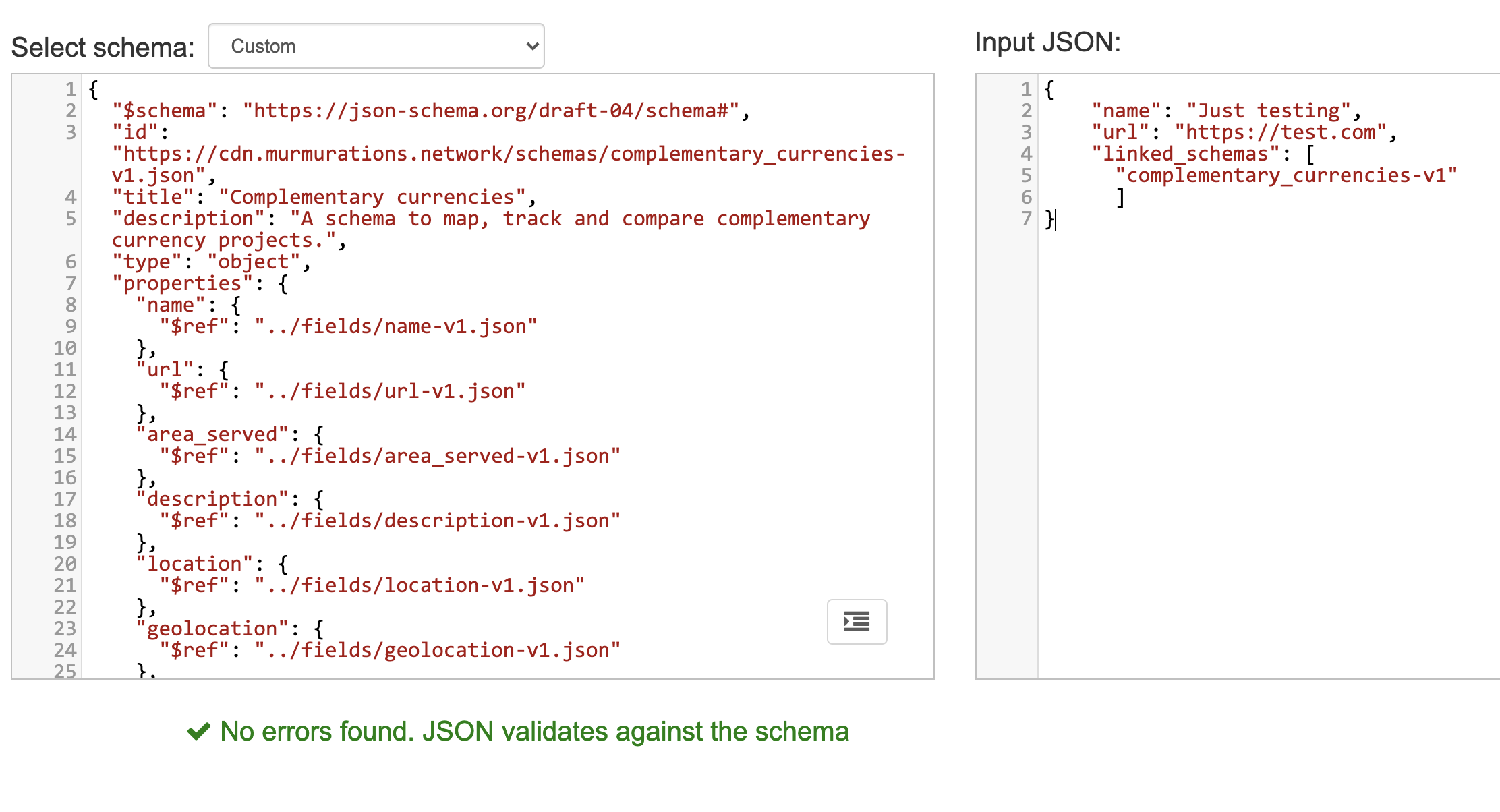
The validator ignores all the other fields in the schema because they are not required.
You can keep adding data to test your profile against the other fields, for example by adding data for the "area_served"field:

Questions?
If you need help setting up your schema or if you have any questions, please post them at the contact form on Murmurations.network.